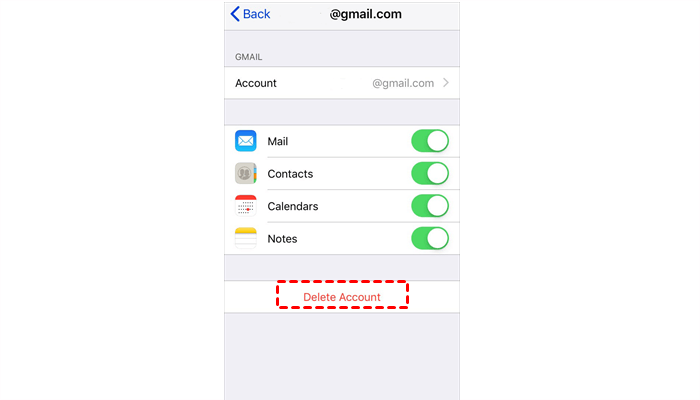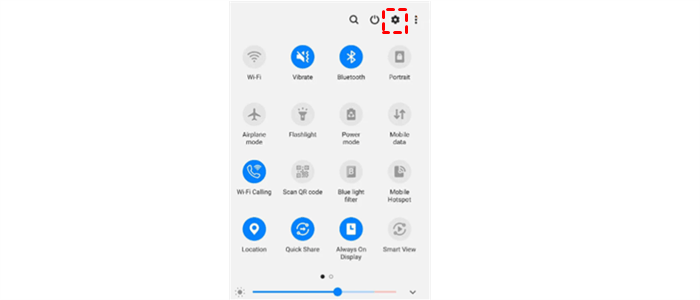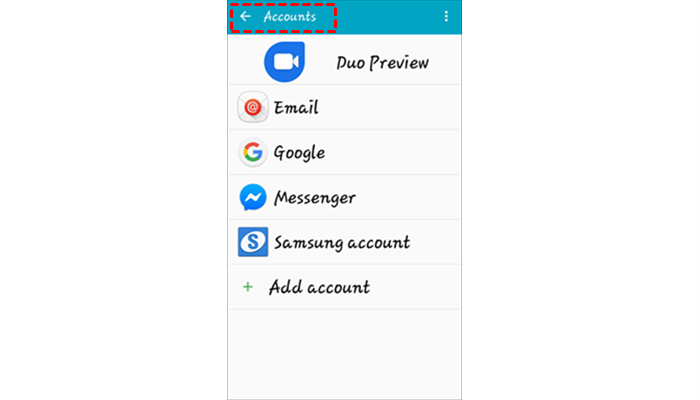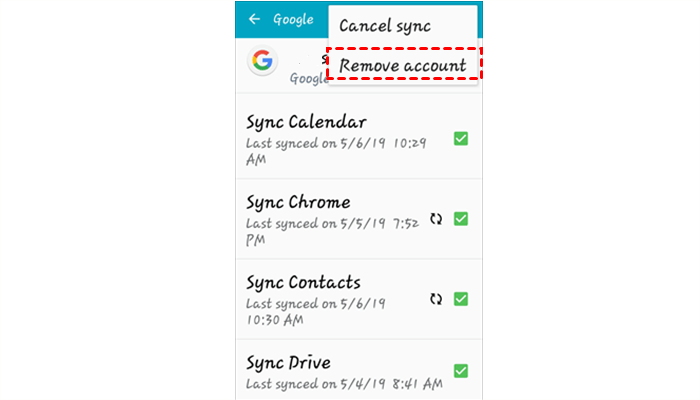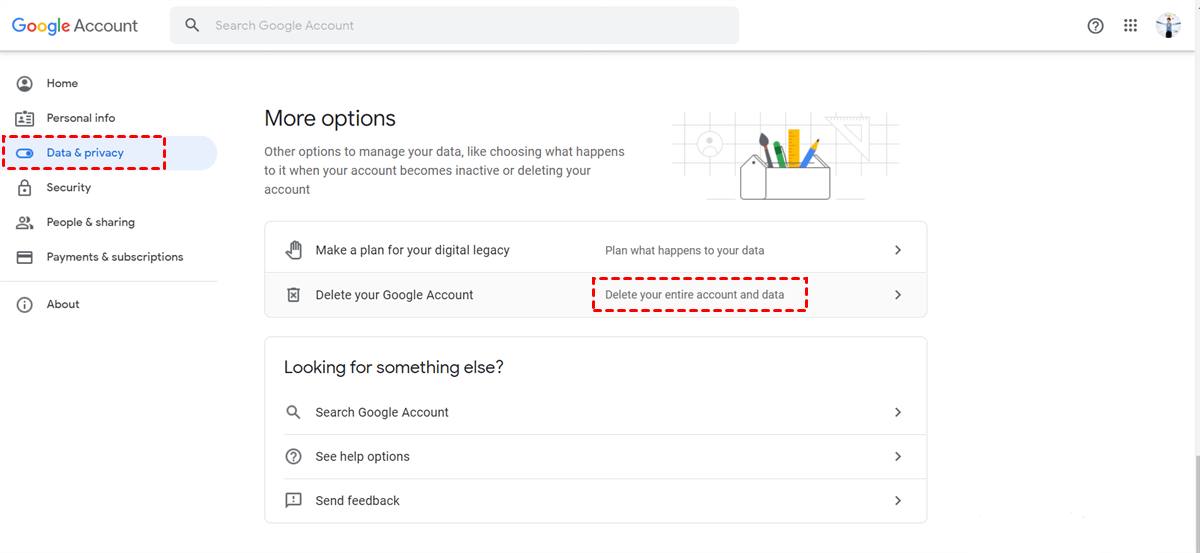How to Delete Google Drive Account On PC and Mobile Phone
This guide covers 3 effective ways to help you delete Google Drive accounts on different devices. Please read on and pick one method according to your need.
Can you delete your Google Drive?
“So I have a problem, I no longer have access to the email I used to set up Google Drive. It won't let me log into that account and I can't log into another account because Google forces you to log into the last account you had on that computer before changing accounts. My question is, if I can delete it, then I can start again, but I can't seem to find it, so how to delete my Google Drive account?”
Google Drive is a popular cloud service in the world, providing powerful cloud features. But if you meet the same situation like that mentioned in the user case, or you feel it difficult to manage multiple cloud storage accounts, even you do not plan to continue using Google Drive, you might want to know how to delete Google Drive account.
Backup Google Drive Before Deleting Account
Once you delete your Google Drive account, the data in your account will be deleted as well. If you do not want your important data to be deleted, you may need to take action to backup data in your Google Drive account first. If your important data is not backed up, it will be difficult to restore it.
Thus, before you get to know how to remove account from Google Drive, we provide a free way to backup Google Drive to another cloud - using CBackup.
Easily, you can create a backup for Google Drive without manually downloading and uploading with this cloud backup service. CBackup allows you to add most mainstream cloud drives to it, including Google Drive, OneDrive, and Dropbox. For example, you could backup Google Drive to OneDrive or Dropbox directly.
In addition to cloud to cloud backup, CBackup also provides a powerful backup feature for local files backup. Once you sign up for an account, you will get 5GB of free cloud storage space for cloud. If you have PC files that need to be backed up, maybe CBackup is also a nice try.
Let’s see how to backup Google Drive to another cloud drive via CBackup:
1. Download and install the CBackup desktop app, sign up for a new CBackup account, then launch the client to log into it.
2. Select the Storage tab, and then click on the Google Drive button > Authorize Now.
3. Next, select the Backup tab and click the Backup Public Cloud to Public Cloud button.
4. You can change the Task Name according to your need. Add data on your Google Drive, select an account of the target cloud drive. Finally, click the Start Backup button to start the Google Drive backup task.
- Note: There are some other useful features in CBackup and you can try them for free.
- Cloud to cloud sync: To transfer files between different cloud drive accounts easily, you can try this feature in CBackup for free.
- Combine cloud storage: You can get more free cloud storage space by merging unlimited cloud storage accounts into one combined cloud for unlimited cloud backup space.
Easy Guidelines to Delete Google Drive Account
If you want to know how to delete account in Google Drive, these guidelines below may be helpful for you. You can choose from them according to the device you use.
Part 1. Delete Google Drive Account from iOS
How to remove Google Drive account on an iOS device? Please follow these easy steps:
1. Go to the Settings on your device.
2. Tap the Passwords & Accounts option, then you can select the Google account you want to delete from this list.
3. Next, just click on the Delete Account, then your Google Drive account is deleted.
Part 2. Delete Google Drive Account from Android
If you are using an Android device, these step-by-step instructions may be helpful for you:
1. Go to the Settings on your device.
2. Tap the Accounts/Users and Accounts.
3. Find the Google account you want to delete, then check it and click the Remove account option. Then you have finished deleting operation.
Part 3. Delete Google Drive Account from Computer
If you want to delete Google Drive account on your computer, let’s see how to do it with ease:
1. Go to the Google Drive page, and sign in to your account.
2. Click on your profile in the top right corner. Then select the Data & privacy option in the left menu. Click on the Delete your entire account data.
3. Please follow the instructions given to you to delete your Google Drive account completely.
Written in the End
After reading this article, you may know how to delete Google Drive account on different devices. Importantly, you’d better back up your Google Drive to another cloud drive before deleting it. If you need to create a backup task, you can consider using CBackup for free. CBackup is a professional file backup software and provides many powerful features. Why not have a try?
Secure & Free