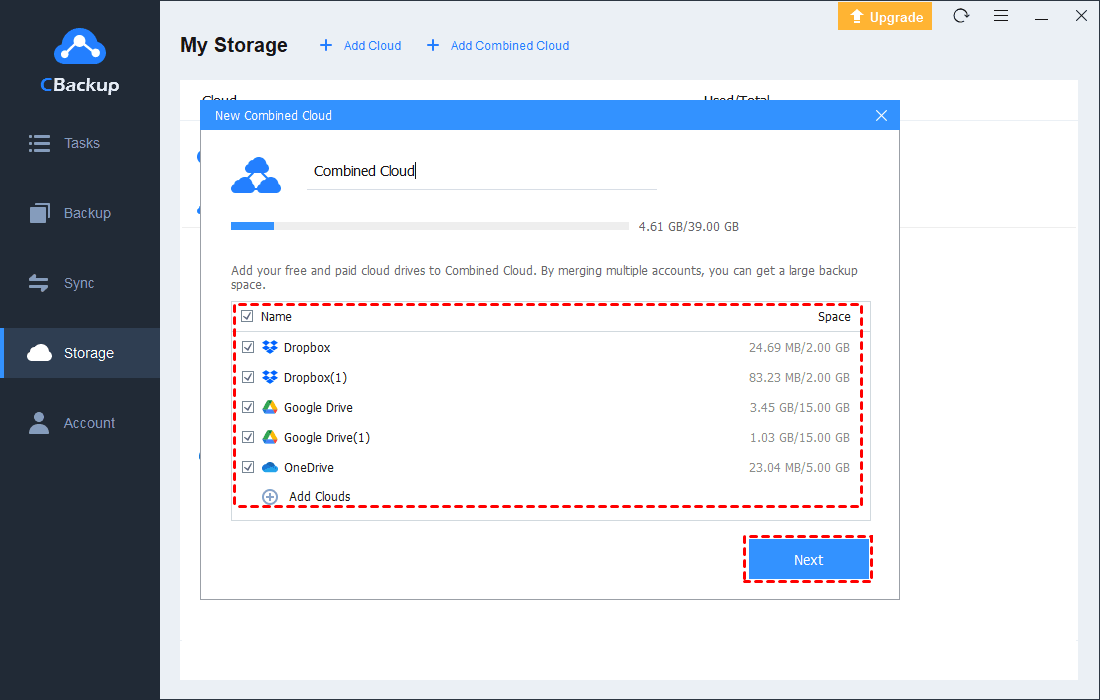Easiest: Connect Dropbox to OneDrive without Effort
If you are finding a way to connect Dropbox to OneDrive, this post is the best guide for you. Here, you’ll get the fastest and easiest way to auto sync Dropbox to OneDrive on PC.
Quick Search
Difference between Dropbox and OneDrive
How do I connect Dropbox to OneDrive? It’s a hot topic for plenty of people who use Dropbox and OneDrive to save data online. For users with more cloud service needs, both Dropbox and OneDrive may be necessary tools, so users want to sync Dropbox to OneDrive so that they can facilitate their daily work and life.
Both Dropbox and OneDrive offer users very powerful file syncing and storage services, but the two still differ greatly in detail and functionality. Before you learn how multi-cloud users can use Dropbox and OneDrive at the same time, you can take a quick look at the differences between Dropbox and OneDrive.
Dropbox vs. OneDrive
Why connect Dropbox to OneDrive?
As you can see from the above table, Dropbox and OneDrive have their own advantages, and when it is not possible to make a trade-off between the two, syncing between Dropbox and OneDrive is the best way to achieve the personalized needs of multi-cloud services.
Some users may also need to connect Dropbox to OneDrive for the following reasons:
☛Get larger storage: OneDrive offers more free storage than Dropbox, and for free users, moving Dropbox to OneDrive can free up more storage space.
☛Protect online data: Cloud service and server failures still run the risk of data loss or data inaccessibility, and backing up Dropbox to OneDrive can add a layer of protection to online data.
☛Enjoy more useful services: For free tier users, OneDrive is superior to Dropbox in terms of functionality and features, and you can connect OneDrive and Dropbox to enjoy better Microsoft Office collaboration.
☛Manage two cloud drives simultaneously: Linking Dropbox to OneDrive on the same platform makes it easy to transfer files between Dropbox and OneDrive accounts without any obstacles.
How do I auto sync my Dropbox folder with OneDrive?
“Can I use OneDrive and Dropbox at the same time?” Obviously! You can easily sync Dropbox to OneDrive by combining two or even multiple cloud drive accounts on the same platform. Read on to learn how to easily connect to all your cloud storage service accounts with one free app.
CBackup is free multi-cloud management and backup app that allows multiple cloud drives to be connected in one place, which means you can manage both Dropbox and OneDrive accounts in one interface with a single login, without having to switch apps. CBackup makes file syncing and backup between Dropbox and OneDrive easy.
✿Transfer files seamlessly between Dropbox and OneDrive with cloud to cloud backup and cloud to cloud sync.
✿Scheduler can be enabled to set up file sync tasks take automatically, freeing you from tedious manual tasks.
✿ You can close the app or device after starting a task and CBackup will sync and backup the task offline, saving you time and effort.
Steps to connect Dropbox with OneDrive on CBackup:
1. Get started with CBackup desktop app by signing up for a CBackup account.
2. After logging in, select Storage in the left menu bar, and add your Dropbox and OneDrive accounts in order.
✎Note: The authorization system of CBackup is based on OAuth, which is a standard authorization framework that enables third-party applications to access multiple cloud accounts without the username and password required.
3. After adding, click Backup and click the Backup Public Cloud to Public Cloud button.
☛Tip: If you need to sync OneDrive and Dropbox, you can go to the CBackup webpage to easily perform cloud to cloud sync tasks.
4. Name your backup task, then add Dropbox as the backup source, and click OneDrive as the Destination. Click Start Backup to connect your Dropbox and OneDrive accounts.
✎Note: You can choose the part of folders on Dropbox or the entire Dropbox as the backup source.
Tip: You can also click the Settings button in the lower-left corner to enjoy scheduler, email notification, file filter, and other useful sync settings.
2 ways to migrate Dropbox to OneDrive manually
In addition to using CBackup to sync and backup Dropbox to OneDrive, there are two basic ways to also support moving Dropbox files to OneDrive. Although these two methods are not smart enough, they are more suitable for users with small file transfer volumes. If you need it, keep reading this section.
Way 1. Move Dropbox to OneDrive by downloading and uploading
Follow the steps below to try downloading the desired files from the Dropbox website to your local hard drive and then logging in to OneDive to upload them.
1. Go to the website of Dropbox and log in to your account.
2. Select the files or folder you need and click the Download button in the interface.
3. Go to the website of OneDrive and sign in to your account.
4. Click on My Drive, then, you can choose Upload files or Upload folder to upload Dropbox files from your hard drive, waiting for the process of migrating Dropbox to OneDrive for business to complete.
Way 2. Move Dropbox to OneDrive by desktop apps
In addition to transferring files on the web, you can also use Dropbox and OneDrive desktop apps to move your files. The operation steps are as follows:
Step 1. Download and install Dropbox and OneDrive on your computer. (If you are using a Windows 10 PC, you can directly use the built-in OneDrive folder in the system.)
Step 2. After the proper installation and setup, Dropbox and OneDrive will automatically create a sync folder in your Windows File Explorer. Therefore, you can enable OneDrive and Dropbox sync by dragging and dropping files or folders from Dropbox to OneDrive.
Bonus tip: Integrate Dropbox and OneDrive storage into one space
Using CBackup not only does quickly connect to OneDrive and Dropbox and sync files between them, but it also combines the idle storage of multiple cloud drives to form a complete backup space. CBackup supports adding unlimited cloud storage accounts for free, so you can expand your free storage space without interruption.
Learn how to integrate Dropbox and OneDrive accounts and combine cloud storage now:
1. Go to Storage, select among Google Drive, OneDrive, and Dropbox, and follow the on-screen guide to finishing the cloud drives authorization.
✎Note: Repeat this step to add all your cloud drive accounts to CBackup and merge them into one huge space.
2. Under the Storage tab, click + Add Combined Cloud subsequently.
3. Modify the display name of the combined cloud, tick all the cloud storage accounts you have added, and click Next. Then, you can find the completed huge combined cloud in the Storage list.
Final thoughts
After reading the whole passage, I believe you have got the fastest way to connect Dropbox to OneDrive on Windows PC. With the professional third-party tool, CBackup, you’re allowed to sync Dropbox files with OneDrive easily on one platform without downloading and uploading.
Secure & Free