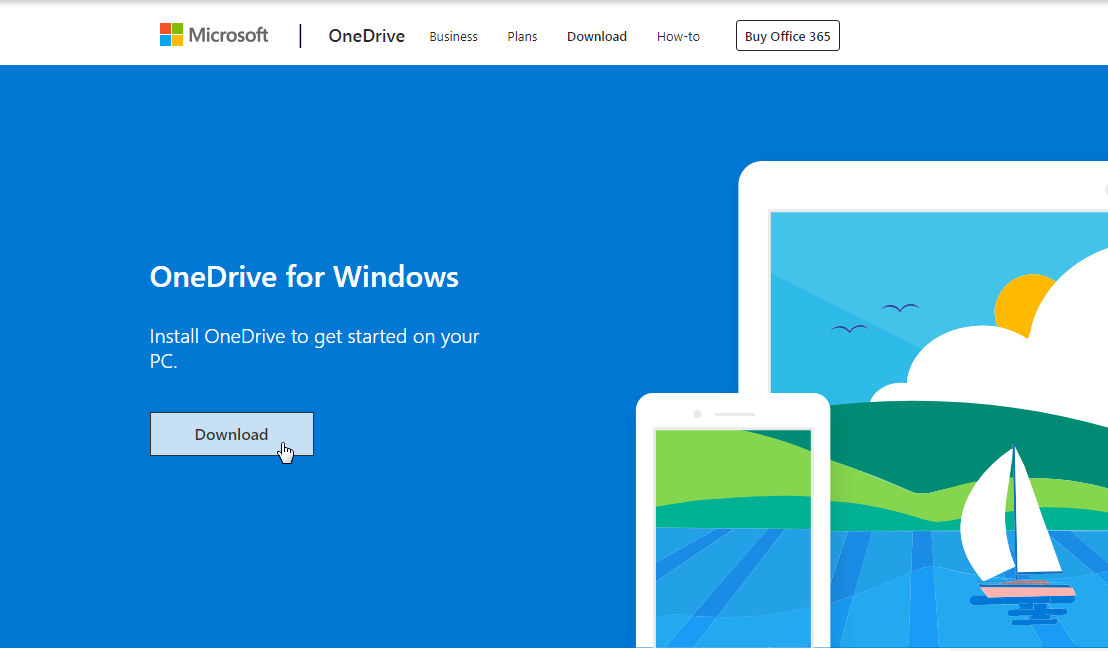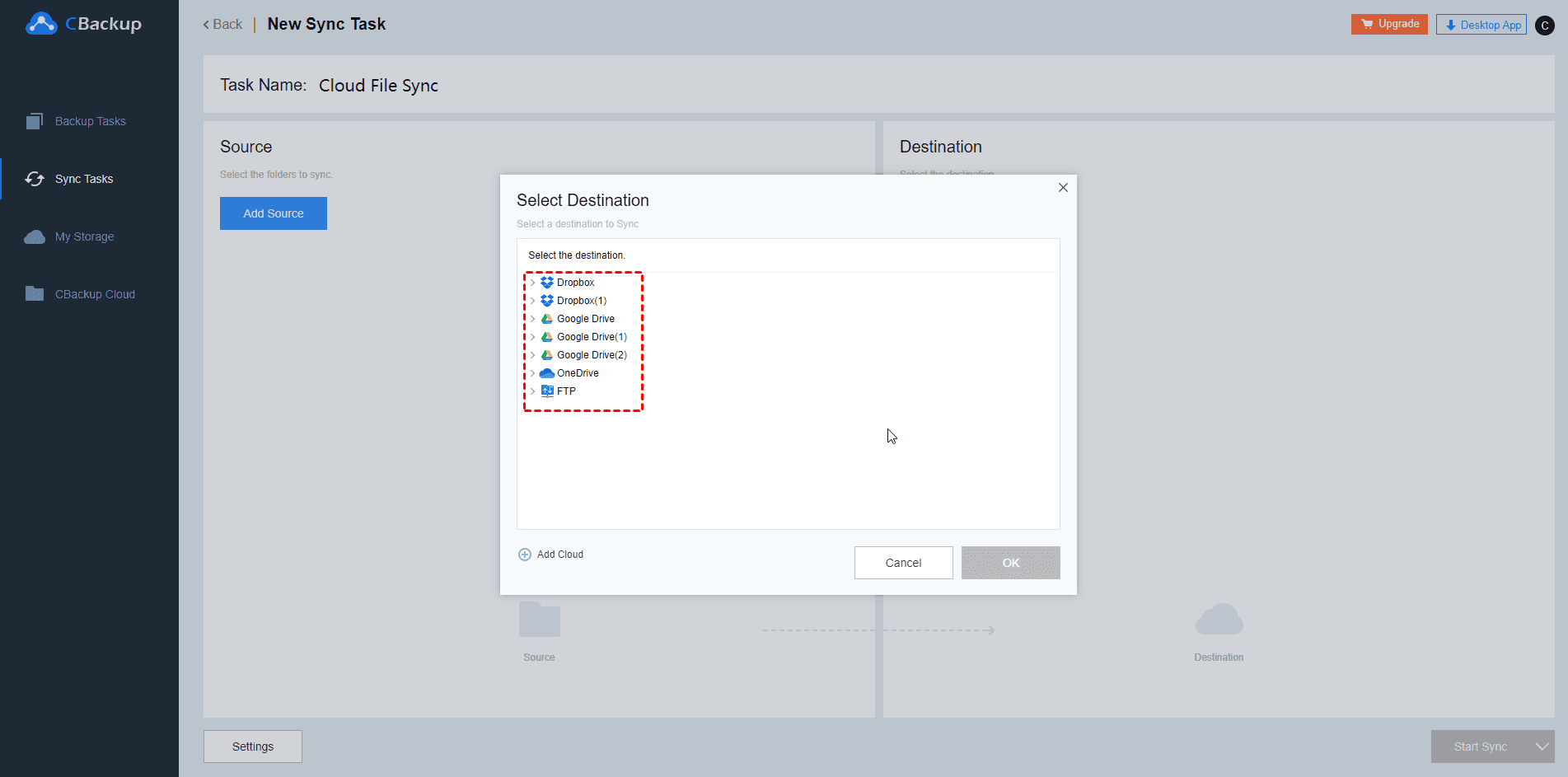How to Sync iCloud Drive with OneDrive on Windows or Mac
This article will show you how to sync iCloud Drive with OneDrive in different ways. If you happen to need this, please read on to learn the detailed steps.
Can I Sync iCloud Drive with OneDrive?
“I operate in the Apple world and my wife uses Windows. We have Office 365 on my wife's Windows laptop which has OneDrive cloud storage. I have a lot of photos in iCloud. So, I wonder if I can sync iCloud with OneDrive so that we can share all the photos. How do I achieve that? Thanks in advance for your kind reply!”
As the case shows, some users use OneDrive and iCloud simultaneously and may need to sync files between iCloud and OneDrive. Thus, they can see all the files in both cloud storage and they can keep a backup version of important data. So, is there a way to sync iCloud Drive with OneDrive?
Although iCloud works seamlessly with Apple’s products, it may be a little difficult for users to sync iCloud with other third-party cloud storage like OneDrive, Dropbox, and so on directly. If you need to do this, some tricks can help you sync iCloud to OneDrive or sync Onedrive to iCloud.
How to Sync iCloud Drive with OneDrive
Two ways show you how to sync iCloud Drive with OneDrive easily. Both of the ways are easy to follow, you can choose one according to your needs. Please keep reading to learn the detailed steps.
Method 1. Sync iCloud Drive with OneDrive via Sync Folder
Although you cannot sync iCloud Drive to OneDrive directly via a desktop app or web app, you can sync files between the two cloud storage via the auto-sync folder on your computer. Generally, when we download and install the desktop app of iCloud or OneDrive, they will create a sync folder on your Windows or Mac by default.
This folder is created for auto-sync. Once you put files into this kind of folder, files will be synced to the cloud automatically. Meanwhile, the changes that you made on the cloud will be synced to this folder. Therefore, you can use this folder to sync files between iCloud Drive and OneDrive.
In this way, you can automatically sync files between different cloud drives, but it will occupy your local storage and you need to keep your computer running to keep the synchronization tasks running in real-time.
Step 1. Download and install the iCloud Drive and OneDrive desktop app on your computer.
-
If you are using a Mac, iCloud is already installed on the Mac, so you only need to install OneDrive for Mac.
-
For Windows users, you need to install both OneDrive for Windows and iCloud for Windows.
Step 2. After installing, you will have the iCloud Drive folder and the OneDrive folder in Windows Explorer or Mac Finder. Just drag the files from the iCloud folder to the local OneDrive folder, and the program will automatically sync iCloud photos to OneDrive, vice versa.
Method 2. Use a third-party cloud sync tool
Besides using the sync folders of iCloud Drive and OneDrive, you can also rely on a third-party cloud sync tool like AnyTrans to sync files between two cloud storage directly. AnyTrans is a free tool that allows you to sync iCloud to Google Photos, OneDrive, Google Drive, and so on. You can follow the steps below to sync iCloud Drive with OneDrive.
Step 1. Download and install AnyTrans on your computer.
Step 2. Launch it and move to Phone Switcher > Choose Cloud to Cloud.
Step 3. Sign in to your iCloud and OneDrive account. Select iCloud as source cloud and OneDrive account as target cloud.
Step 4. Next, AnyTrans will show the data categories in your iCloud. Select one or more categories and tap on the Next button to transfer files from OneDrive to iCloud.
How to Take Free Cloud to Cloud Sync Quickly
In addition to syncing iCloud Drive with OneDrive, other users of mainstream cloud drives will also have this need. The easiest way is to use a free cloud backup service, such as CBackup. This tool provides online backup and desktop backup service.
CBackup enables quick cloud to cloud sync across multiple services without downloading and uploading. The whole process only takes a short time to complete. CBackup supports a variety of mainstream cloud drives, including Google Drive, OneDrive, Dropbox, and more.
If you need to sync one cloud directly to another, use CBackup and do the next:
1. Create a CBackup account for free and sign in to the CBackup web app.
2. Navigate to the My Storage tab, click Add Cloud, select a cloud storage service and click "Add" to add this drive. You can add multiple cloud drive accounts as many as you have.
3. After adding, click the Sync Tasks tab and then click the New Task button in the middle of the page, let's create your cloud sync task.
4. Name your sync task, click the Add Source button to add one of your added accounts as the sync source. You can choose individual folders on cloud or the whole cloud drive as the backup source.
5. Click Add Destination to add another cloud drive as the destination and then click Start Sync to execute your sync task.
☛Tip: CBackup is the most powerful cloud-based service, and also enables users to automatically sync or back up data on their PCs to cloud drives such as OneDrive and Google Drive, and offers cloud with 5GB of free storage. If you have data backup needs, try the free CBackup. Besides, you could try cloud to cloud backup to transfer Google Drive to OneDrive alike, and increase Google Drive storage space for free or expand other cloud space.
Do I Need both iCloud and OneDrive?
Cloud storage is a growing technology trend. As more and more users choose cloud storage as a method of data storage or backup, more and more cloud storage providers have come to everyone's attention, providing different services and subscription plans. Although facing so many challenges, OneDrive and iCloud still stand firm. Do I need both iCloud and OneDrive? Let's know more information about iCloud VS OneDrive:
- ?OneDrive is the cloud storage service launched by Microsoft. It allows users to sync or backup files to OneDrive cloud server and keep the files safely and remotely. Users can access, share, or download files on OneDrive at any time they need. Meanwhile, it offers each user 5 GB of free storage space and provides users with different apps to let users avoid the limitations of accessing files.
- ?iCloud is Apple's online storage service that allows users to store data including photos, music, and their iOS applications on Apple's remote computer servers. Then, all these data can be accessed by any Apple device running iOS 5 or later. Each user of Apple devices can install iCloud and get 5 GB of free storage space.
So, do I need both iCloud and OneDrive? It depends on your needs. It is hard to choose between OneDrive and iCloud because both of them have their advantages.
- If you are a Windows user and subscribed to Office 365, OneDrive may be the better choice because it works seamlessly with Other Office products.
- And if you are a Mac user, iCloud may be more attractive to you.
- If you want extra data redundancy and a mix of Apple and non-Apple devices, it may be beneficial to use both.
If you choose to use OneDrive while also using another cloud drive, you can also use the multi-cloud storage manager - CBackup. You can move OneDrive to another cloud, or migrate data from another cloud to OneDrive.
Final Words
According to the methods above, you can sync iCloud Drive with OneDrive easily. The first way is easy to follow because you only need to download and set up two desktop apps. The second is direct but you need to rely on a third-party tool. You can choose one way that suits you best to follow.
If you use multiple cloud storage services at the same time and have the need to sync data between the clouds, CBackup is your choice. Try this free and powerful service now.
FAQs About Sync iCloud Drive with OneDrive
This article provides details on how to synchronize iCloud and OneDrive on Windows and Mac. If you still have more questions, keep checking for answers to related questions:
1. Do I Need both iCloud and Onedrive?
Actually, it depends on your needs. Having both iCloud and OneDrive is useful if you want to make extra data redundant and use a mix of Apple and Windows devices. But if you only use one system, you don't need both iCloud and OneDrive to back up your data.
2. How to transfer data from iCloud to OneDrive?
You can synchronize iCloud Drive with OneDrive via the Sync folder. This requires downloading and installing the iCloud Drive and OneDrive desktop apps. Or you can use a third-party cloud synchronization tool, such as AnyTrans.
3. Can I use iCloud and OneDrive on the same computer?
iCloud is an Apple system and OneDrive is a cloud service provided by Microsoft. You can use both on the same Mac, iPhone, or iPad.
Secure & Free