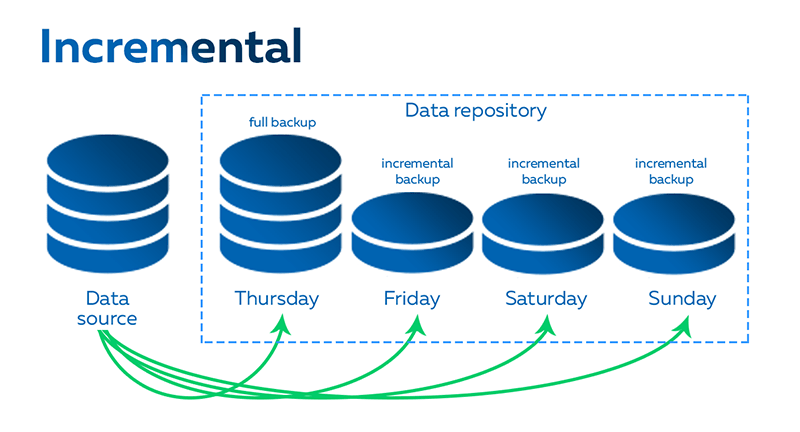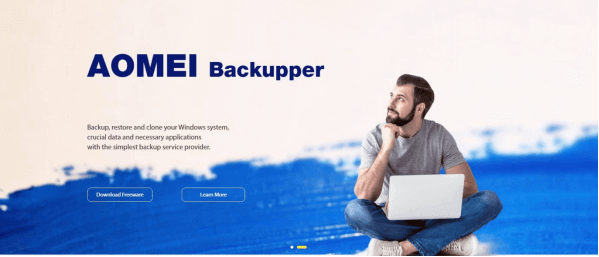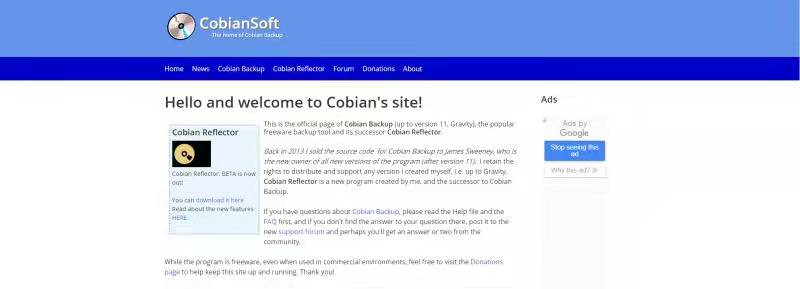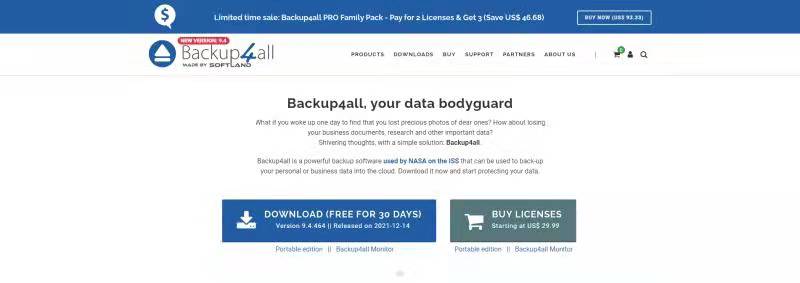Top 6 Incremental Backup Software for Windows and Mac
This article posts the 6 best incremental backup software for you to pick. After reading, you can select the most suitable one for yourself.
What Is Incremental Backup software?
Incremental backup is a type of backup that saves storage space and backup time. After a full backup, an incremental backup will only back up the parts of the data that have changed or been modified since the last backup. So using incremental backups can save much of the space and time needed for backups.
Incremental backup software is a type of backup software which has the incremental backup feature. Therefore, more and more users are now looking for the best incremental backup software to save backup space and reduce backup costs.
Advantages and Disadvantages of Incremental Backup
Each coin has two sides. Also, incremental backup has both advantages and disadvantages. On the one hand, incremental backup needs less cloud storage and takes less time. On the other hand, if your data is lost by accident and you use incremental backup, it will need more backup versions and take more time to restore data.
Top 6 Best Incremental Backup Software for Windows 10
To find the best free incremental backup software, we have listed the top 6 incremental backup software on the market. You can try them and select the most suitable one according to your need.
CBackup (Recommend)
CBackup is a professional cloud backup software, which supports incremental backup in Windows 10, 11, 8, 7, XP.
As a free incremental backup software, CBackup offers a safe PC to cloud backup feature. Once you register for a new account, you will get 5GB of free cloud storage on cloud. You could back up your data to it directly and for free.
If you want to use other mainstream cloud drives to store your data, CBackup can also help you. CBackup allows you to add unlimited public cloud drive accounts from multiple cloud storage services like Google Drive, Dropbox, and OneDrive to it. Importantly, CBackup will never read your data and your data will be stored in the cloud drive that you trust.
AOMEI Backupper
AOMEI Backupper is also a free incremental backup software, providing system backup, file backup, disk backup and many other useful features. It will help you set up an incremental backup with simple steps. It is availalble in Windows 10, 11, 8, 7 and Windows Server.
What’s more, you can set up an automated file backup with AOMEI Backupper for free. Then your backups will be performed daily/weekly/monthly.
Dropbox
As a mainstream cloud service, though Dropbox just offers each account with 2GB of free cloud storage, it has many effective features such as incremental backup, Smart Sync, version history to save your cloud storage. You can get it in Windows and macOS.
Dropbox uses block-level replication to achieve incremental backup. Thus, when you use Dropbox, it will back up the changed part of your data without changing the settings.
Cobian Backup
Cobian Backup is an incremental backup software for Windows 10, 11, 8, 7. It allows you to back up your data to a local disk, network disk, or FTP disk.
To save your storage space, Cobian Backup offers a very useful compression feature. Cobian Backup also keeps your backup data safe, as it has an encrypted backup feature.
NovaBackup
NovaBackup is reliable in incremental backups. It is quite highly customizable and provides a fast recovery feature for users. It will set up an index for your backups and achieve the fastest backup speed. However, it does not have a simple and fresh interface. And you can pay for its subscription, but it only offers an annual plan. NovaBACKUP supports all the latest Windows operating systems
Backup4all
Backup4all is free incremental backup software with a simple interface. It is very easy to use and has a guideline to let you know the using steps. Backup4all can help you set up an incremental backup with a high backup speed. Besides, its unlimited file versions feature is also supported. In addition, when you use it, you can select the specific type of files to backup. You can get it in Windows 11, 10, 8, 7, Vista, Server 2022/2019/2016/2012/2008.
Create Incremental Backup via Best Free CBackup Incremental Backup Software
You could follow the complete steps below to set up an incremental backup with the easy-to-use CBackup:
1. Download and install CBackup desktop app on your computer. Sign up for an account and open the app to log into it.
2. Go to the Backup tab, and press the Backup PC to cloud button to create a new incremental backup in Windows 10.
3. Select files that you want to back up to the cloud in the Source tab.
5. (Optional) Click the Settings button in the lower-left corner, and choose the time mode you need to automatically backup under Scheduler, or you can choose to automatically back up PC files to the cloud daily/weekly/monthly.
6. Finally, click on the Start Backup button to begin an incremental backup in Windows 10.
Note: After you set up a backup task for the first time, the first full backup will be performed, and in later scheduled backups, incremental backups will be performed on top of the previous one. You can create incremental backup task in Windows 10, Windows 11, and more.
- ★Tips: CBackup has many shining points, like:
- Combine cloud storage: You can get unlimited cloud storage by merging unlimited cloud drive accounts into one combined cloud.
- Cloud to cloud sync/backup: This feature allows you to transfer or backup files between any two cloud drive accounts on the same interface easily.
FAQs about Incremental Backup
If you are still confused about incremental backup, here we list two frequently asked questions about incremental backup and hope that they will be helpful for you.
#1. Can Windows 10 do incremental backups?
Of course, Windows 10 can do incremental backups, and before the first incremental backup, you need to create a full backup. Fortunately, you can use many kinds of incremental backup software in Windows 10 such as CBackup, AOMEI Backupper, and so on to set up full backup and incremental backups with ease.
#2. What is incremental backup example?
An incremental backup means a backup of all changed parts since the last full or incremental backup. For example, on this Monday, you did a full backup of your files and changed some of them on Thursday. When you did an incremental backup on Saturday, only the changed part will be backed up.
Final Thoughts
After looking through this page, you may find the best incremental backup software. If you still have no idea which one to choose, you could try CBackup to create an incremental backup and get more cloud storage for free.
Secure & Free