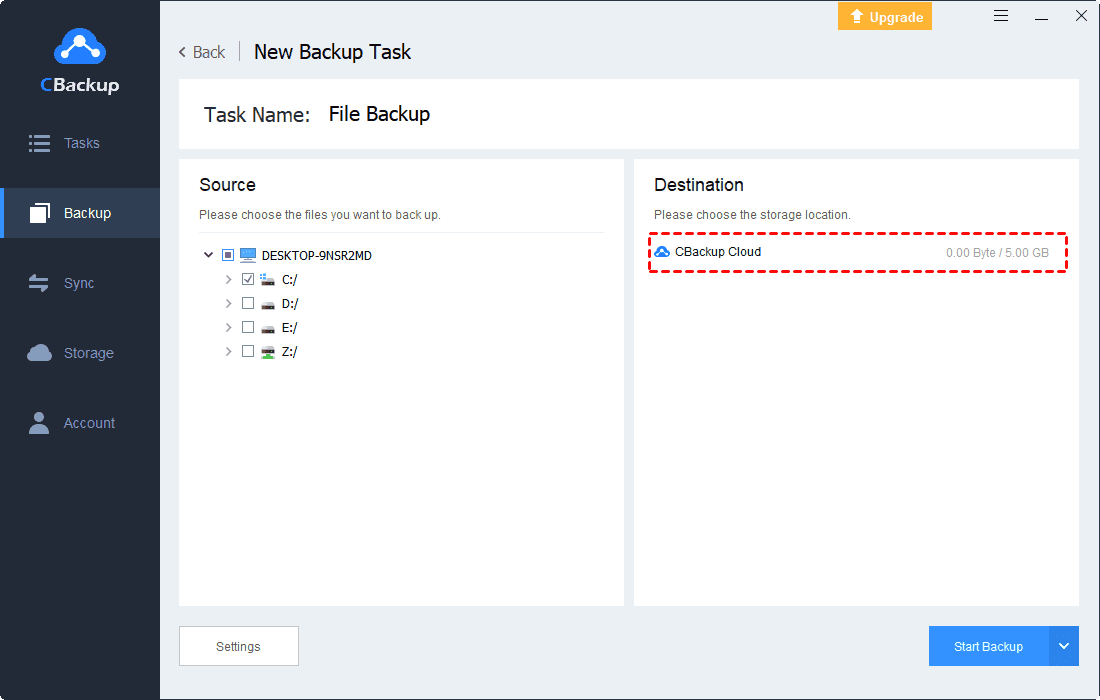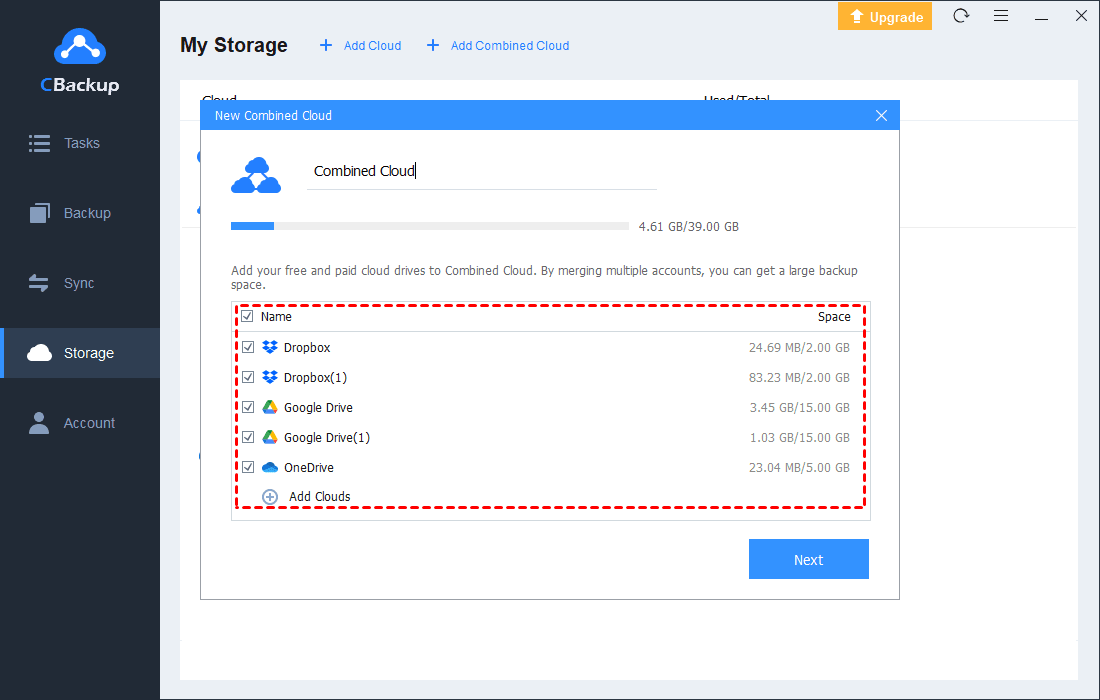Dropbox Has Ransomware Protection: Is Your File Safe?
On this page, you will see some information about Dropbox ransomware protection. It will be helpful for you to choose cloud storage.
About Ransomware
In the age of digital information, users prefer keeping files in personal cloud storage, but data security is of great concern to users. Many criminals use ransomware to get your data encrypted, such as Dropbox files, as a way to demand a ransom. If you pay, you may get your decrypted data back. If you don't, your data will remain locked and could be used by criminals for nefarious purposes.
Many individuals and business owners have to choose to pay the ransom. For them, data takes precedence over any other element. They may not be able to afford the cost of rebuilding their data management systems. They need the information to keep their business running and to mitigate reputation damage, which is of paramount importance to them. For this, you need a Dropbox ransomware protection right now.
Causes of Ransomware
Criminals choose ransomware for it’s simple to operate. They just need to put malicious code into software download, all kinds of links, attachments, servers, and so on. So, what are the causes of ransomware? Here are some main factors of ransomware:
☛ Phishing emails
☛ Inadequate IAM control
☛ Poor update management
☛ Unsupervised environment
☛ No user reminders
How to Do Dropbox Ransomware Protection
Nowadays, ransomware attack becomes more and more serious to users. As one of the most popular cloud service providers, is Dropbox safe for your data from Dropbox ransomware attacks? Does Dropbox protect against ransomware? This page will show you the details about Dropbox security.
Dropbox Data Transfer with SSL/TLS
Data transfers will definitely use the network like transfer from OneDrive to Google Drive, transfer files from OneDrive accounts to another. Hackers are always "sniffing" data via the network. In particular, public networks are more likely to be sniffed. If you have malware on your system, it is significantly easier for hackers to collect data.
To prevent hackers from collecting data during data transmission, Dropbox implements very many protections during data transmission. Dropbox uses Secure Socket Layer (SSL) / Transport Layer Security (TLS). It protects data transmitted between the Dropbox application and its servers. SSL/TLS creates a secure 'tunnel' protected by 128-bit or higher Advanced Encryption Standard (AES) encryption. As a result, hackers will not be able to decrypt data on the network.
Dropbox Ransomware protection with 256-bit AES
Users' files are also vulnerable to hacking. Files are protected by SSL/TLS during transmission. What about files that are already on the server? Yes, Dropbox also protects them carefully.
Dropbox's files are encrypted using the 256-bit Advanced Encryption Standard (AES). So non-account owners cannot access these files. AES uses a complex algorithm. It uses cryptography to encrypt the data. Only the secret key can decrypt the files in the server.
Furthermore, users have full control over the sharing settings of their files. The person to whom the file is shared can access the data on the server via a specific link to the file or folder. This means that it does not accidentally appear in search engines. In addition, users have the option of two-step verification. It further protects the account from hackers. An additional security layer guards the entire account.
So, as the most popular way to back up files, is Dropbox a satisfying cloud service against ransomware? The answer can be “yes” or “no”.
For the answer of “yes”, Dropbox can save the old versions of your files. Every time you sync your new version of files to Dropbox, it will keep the older versions automatically. Dropbox will keep them for 30 days for free accounts, and more time for paid accounts.
For the answer of “no”, unfortunately, Dropbox doesn’t have the ability to distinguish between files encrypted by ransomware and normal files. So, it is likely for it to sync the infected folders or files to the server.
How to Protect Your Dropbox Files and Account
Since some causes of ransomware are related to user behavior, you should take action to protect your Dropbox files and account during the use process. Here we provide some instructions to protect the files and accounts in your Dropbox:
☛ Change the password regularly. Try to set passwords with strong security with letters, numbers, and special characters.
☛ Effectively manage links to devices, web sessions, and applications. Check which applications are being authorized to use your account.
☛ Check the IP address of the last device connected to your account. This is useful if you suspect someone is accessing your account. You can find this option in the Dropbox security settings.
Another Free Dropbox Alternative Cloud Service - CBackup
If you think Dropbox is not safe enough to satisfy your need, we recommend an alternative cloud service to you - CBackup. CBackup is a professional cloud backup service that supports Windows PCs backup. Although it is more focused on providing cloud backup services rather than storage, it can also transfer your data securely and encrypted to the cloud, and also your files can be stored safely in the cloud. So, if your main need is data backup, it may be your best option.
So, what does CBackup do to protect your data safety during backup cloud data? We conclude some points of it:
GDPR compliance and privacy
CBackup takes effective technical measures to protect the privacy and security of personal data. CBackup only processes personal data that is required for specific purposes.
256-bit AES encryption
CBackup uses 256-bit AES encryption in data transfer. It is one of the most secure encryption technologies available and protects your data from being altered, blocked, or cracked by others.
Your own data
CBackup supports adding your other cloud drives to it such as Dropbox, Google Drive, OneDrive. But don’t worry about your data safety. In this process, CBackup acts as third-party software and only connects to your cloud drive account. All your backup data is stored in your trusted cloud storage service and only you have access to them, CBackup does not read your information.
OAuth authorization system
As an industry-standard security framework, OAuth is also used by Google Drive to authorize third-party applications. CBackup also uses this authoritative authorization system in order to limit the number of accesses to users' data.
When you add a cloud drive to CBackup, it directs you to the cloud drive provider's authorization server. During this process, CBackup will never save your login information. You can also revoke access to your cloud drive account at any time after a successful authorization.
With such security protection, you can use some useful CBackup features:
PC to Cloud Backup: Local disks, external removable disks, Cloud drives, and USB can be selected as the source. You can choose cloud as the destination. Each account will get 5GB of free cloud storage.
Cloud to Cloud Backup: CBackup allows you to add different cloud drive accounts like OneDrive, Dropbox, and Google Drive to it. Then files in them can be transferred between two different accounts with one login.
Combined Cloud: If you need huge cloud storage, you can try this feature to merge multiple free cloud storage. Then you will get unlimited cloud storage for free.
Written in the End
If you worry about Dropbox ransomware protection, hope this article can help you learn more information about Dropbox protection from ransomware. What's more, if you decide to switch to the best Dropbox alternative, CBackup can be a great choice.
Secure & Free