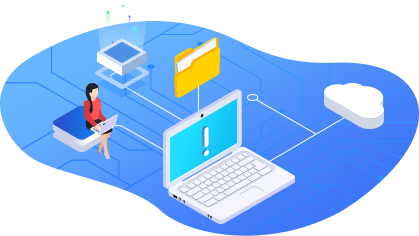
Taking a cloud disk as the target path of regular backup tasks may result in backup images occupying too much spaces. As a result, normal file store like photo syncing may not work well due to insufficient space.
Set up an upper limit for backup images and it will never disturb normal file storage. If multiple cloud disks added, you can combine all allocated space into a virtual and bigger storage.
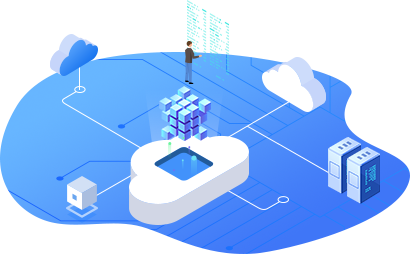
Allocate certain free space to backup. Never let it affect regular file storage. It will remind you when there is insufficient storage space.
You can use all free space for backup images (default), allocate certain spaces for backup, or set remaining space on the contrary. Make a choice based on needs.
You can make a larger cloud storage for backup when multiple cloud drives added. Set up the primary backup destination and the secondary.
No technical skills or specific knowledge required. Anyone can configure the settings like a breeze. The UI & UE is very friendly.
Easily allocate free space on cloud disks with CBackup and manage backup space efficiently. Create an account first.
Tips: Click “Learn More” if you’d like to get detailed steps.
Simple and intuitive user interface makes cloud backup as well as disaster recovery as easy as ABC.
The OAuth system ensures account security, and your files are saved on trusted clouds. Please get peace of mind knowing your data and account are secured.
Tested thousands of times in different environments and the success rates are up to 99%. Flexibly allocate the amount of cloud free space for backup only.