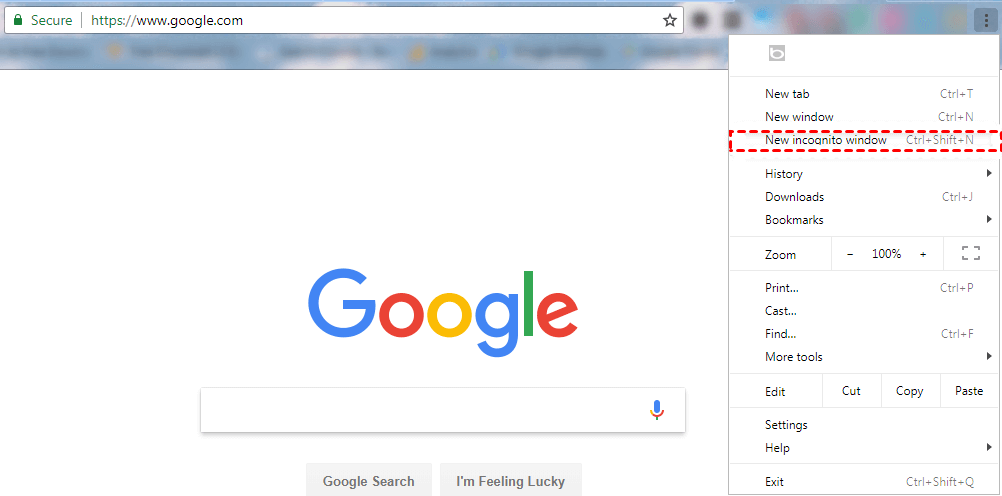Top 6 Ways to Fix Google Drive Offline Not Working Issue
This is a guide on how to solve Google Drive Offline not working issue with 6 effective ways. If you are facing this problem, please read on to learn the effective methods with detailed steps.
User case: Google Drive Offline is not working!
Hello, I have followed the process to use Google Drive and Doc Offline, but it doesn't work well for me. If I have the Google Doc file opened before losing the internet connection, and then I can still modify it. But if not, I can’t open a Google Doc or other from file app or Google Drive, Google Chrome opens with the little dinosaur saying 'NO INTERNET’. So I cannot open any files without the internet. Can you help me?
About Google Drive Offline feature
As we all know, Google Drive makes users access and modify their documents from any computer or mobile device easier as long as they have an internet connection. But when they lose out internet connection, they will have trouble accessing their files. Actually, chances are that users also need to view and edit their files when in some situations without an internet connection.
To meet the requirements of users, Google introduced a new Offline mode for Google Drive in 2019. This Offline feature allows users to edit Docs, Slides, or Sheets files Offline, and those files are synced with Google Drive so they get saved automatically when users are online. To learn more about Google Drive offline files, click to learn more.
The offline feature is useful, but it may bring some problems to you. For example, Google Drive keeps going offline or Google Drive may stop working sometimes. The user case above complained about the Google Drive Offline not working issue. Actually, this issue is very common and there are many users who post on support forums about this problem that they can’t view or edit their Docs, Sheets, and Slides files Offline. But you don’t need to worry, here are some effective solutions to this problem.
6 solutions to Google Drive offline not working issue
To solve the Google Drive Available Offline not working issue, you can try the 6 effective solutions in the following content. Please keep reading to learn the detailed steps or information of each measure.
Fix 1. Check the Offline option is selected
If you find that Google Drive Offline is not working, the first thing you should do is to check if the Offline option is selected by following the steps below:
1. Open your Google Drive page in Chrome.
2. After signing in, click the Settings button.
3. Click Settings on the menu. Select the Offline check box shown directly below.
4. If you don’t have the Google Docs Offline extension, you’ll be prompted to install that. Click the Install button. Press the Done button.
Fix 2. Check the Offline mode is enabled for each app
If the Offline option is selected. You also need to check if the Offline option is enabled within each app including Docs, Slides, and Sheets web apps. Here are the detailed steps:
1. Open the homepage for one of those apps. Click the Main menu button at the top left of the web app.
2. Click Settings to open the options shown directly below. Then toggle the Offline option on.
3. Repeat those steps for both the other two Google web apps.
Fix 3. Turn Off Chrome Extensions
Some Chrome extensions may prevent Google Drive from working normally. Therefore, you can turn off chrome extensions to see if the Google Drive offline feature can use normally.
1. Click Customize and Control Google Chrome to open the browser’s menu.
2. Select More tools and Extensions to open the tab.
3. Click the toggle buttons on the extensions to turn off all the extensions except the Google Docs Offline extension. Or, delete extensions you don’t need by clicking the Remove button.
Fix 4. Set up a new Chrome profile
Sometimes, you can't use the Google Drive web app smoothly because you lack the Chrome profile. Follow the steps below to set up a new Chrome profile first:
1. Set up a new profile by clicking the Chrome profile button at the top right of the browser’s window.
2. Click Add to open the window shown directly below. Enter a user profile in the text box, and select an image for it. Press the Add button.
3. Thereafter, click the profile button again. Select the new user profile you just set up.
4. A new browser window will open for that profile. Log in to your Google Account again with that profile.
Fix 5. Don't use Incognito Mode
If Google Drive offline not working on Chrome, you should check if you are using the incognito mode. Chrome’s incognito mode will turn off the Google Docs Offline extension so that Google Drive Offline doesn’t work in incognito mode. So, please make sure you are not using the incognito mode.
Fix 6. Reset Chrome
In fact, if you encounter problems when using the Google drive web-side software, it may not be the problem with Google Drive, but your browser. Therefore, you can reset your browser to try to solve the problem:
1. Open Google Chrome. Input chrome://settings/ in Chrome’s URL bar, and press the Enter.
2. Click the Advanced button to expand the Settings tab and then scroll down to the Restore settings button.
3. Click the Restore Settings to their original defaults option.
4. Click Reset settings to confirm. After resetting Chrome, turn the Google Docs Offline extension back on.
How to enable and disable Offline Mode in Google Drive
Offline Mode is a feature in Google Drive that you can enable or disable in Google Drive features with the steps below:
1. Visit drive.google.com while you are online, and go to the Settings of Google Drive.
2. Scroll down and check the box next to Sync Google Docs, Sheets, Slides & Drawings files to this computer so that you can edit offline.
✎Note: If you want to disable Offline Mode, you just need to uncheck the box.
Bonus tip: how to avoid Google Drive features thoroughly
Besides this error, there are many other Google Drive problems like "Google Drive stopped working," which may prevent users from protecting their files successfully. So, if you meet so many Google Drive errors and don’t want to waste time on fixing these issues, you can turn to a Google Drive alternative like CBackup to avoid these issues.
CBackup is a professional cloud backup service for Windows PC. With it, you can easily backup your PC files to its cloud for data protection. After backing up, you can restore your backups from CBackup to the original location or a new location at any time. So, you can also use it for data migration. Why not give it a try?
1. Download, install, and run CBackup.
2. Sign up for a CBackup account and sign in.
3. Click on the Backup tab and click on the Backup PC to cloud button.
4. Select the files that you want to backup to cloud. After selecting, click Start Backup.
Summary
Actually, Google Drive offline not working issue is not a difficult problem for most users and you can follow the fixes above to handle it easily. If you can’t solve it after trying all the methods or you meet any other Google Drive problem that you cannot solve, you can abandon Google Drive and turn to CBackup, the best alternative to Google Drive.
Secure & Free