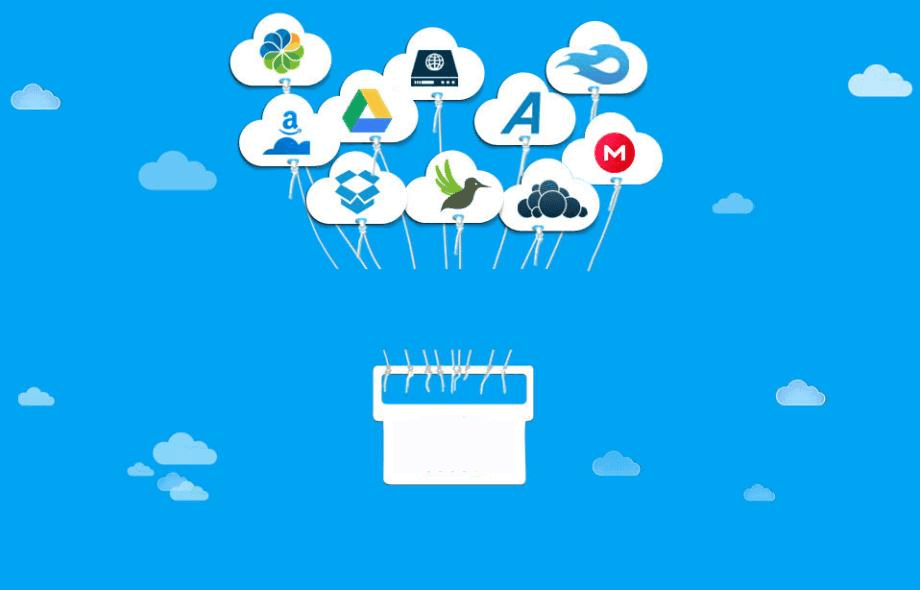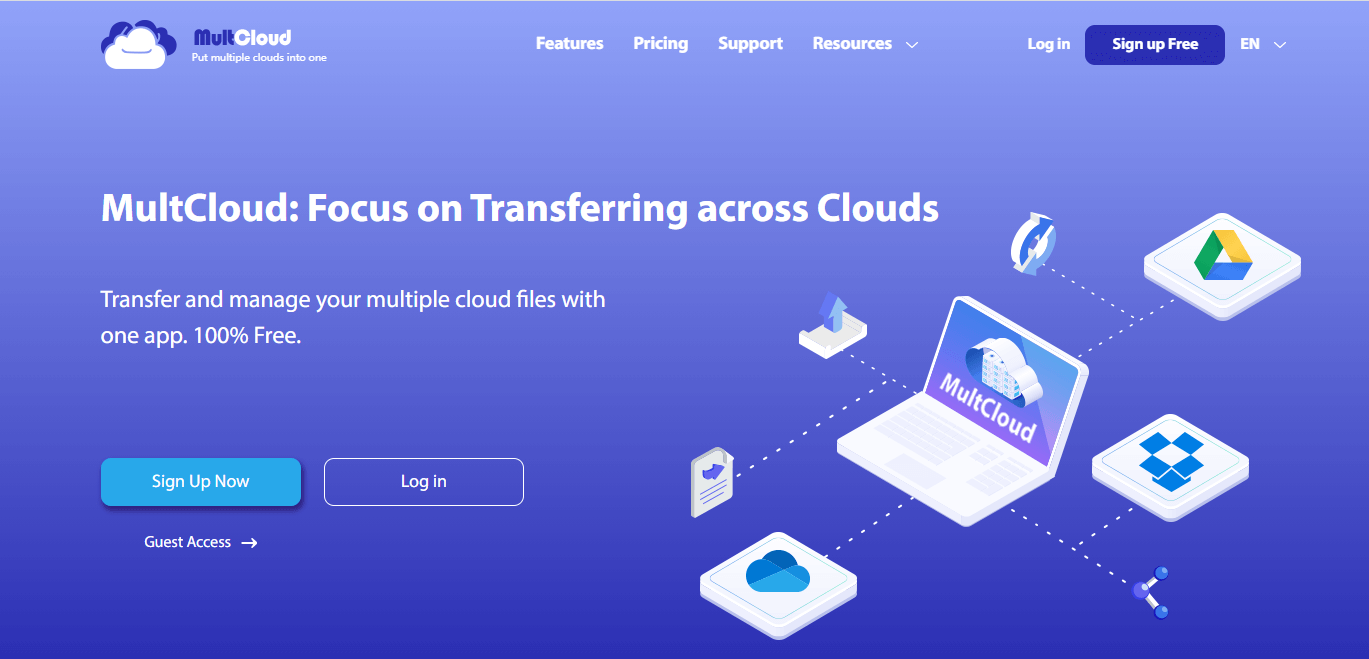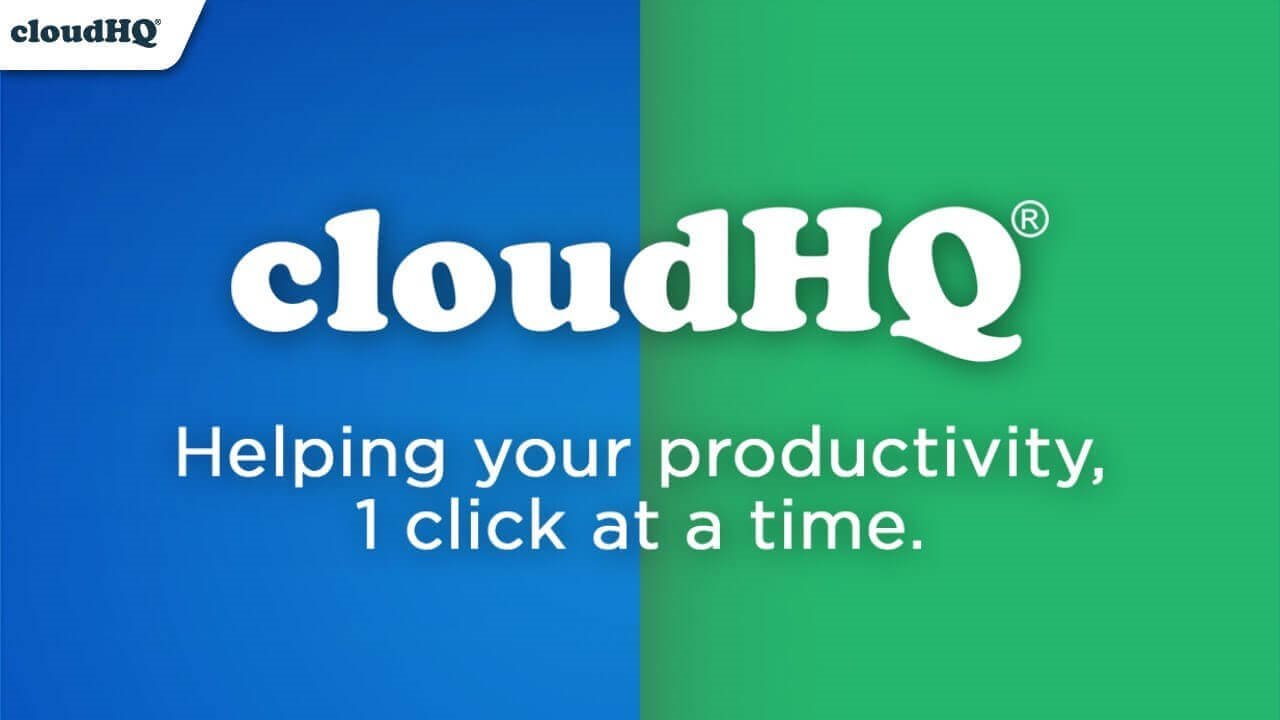Top 3 Cloud Connect Services Here: Centrally Manage All Clouds
On this page, we will show you top 3 cloud connect services for centrally manage all clouds. If you are looking for multi cloud connectivity, please keep reading for detailed information.
Why do you need cloud connect services?
What is cloud connect service? Cloud connect service provides a solution to connect multiple different clouds on a single platform, as users may use multiple cloud drives at the same time due to the variability of cloud storage services. Depending on the cloud connect provider, users can connect multiple public, private, and hybrid clouds.
What kind of people need to use cloud integrate services to connect multiple clouds? Such services can facilitate users from the following points.
☛Manage multi-cloud with one click: Instead of switching platforms to log in to multiple accounts, you can now centrally manage files in all clouds.
☛Consolidate more storage: You can consolidate the storage space of different cloud drives to get more space to store more data.
☛Use more features: Cloud-connected services provide more supplementary features to manage multiple clouds and store data.
☛Improve collaboration efficiency: All work can be done on one platform, and cloud connect software that provides cloud to cloud transfer capabilities can save a lot of time at work.
Which is the best cloud connect service?
With the increasing number of providers offering multi cloud connectivity services today, it may not be easy to choose the right one in a mixed market. Don't worry, we have compiled a list of the most popular and widely used multi-cloud connections for you in this section, so you can compare and choose the one that best meets your needs.
CBackup
CBackup is one of the best free cloud connection services, which allows users to transfer and manage unlimited cloud drives in one interface. In addition to combining the idle storage of multiple cloud drives, it also provides professional cloud to cloud backup/sync capabilities, allowing users to easily transfer files with one click. The service supports cloud services such as Google Drive, Dropbox, OneDrive, FTP/SFTP, etc., and is suitable for most users.
◆Pros:
-
User-friendly interface and simple operation, easy for anyone to use, and is free forever.
-
Schedule backup/sync, file filter, email notification, and other features can greatly improve the efficiency of multi-cloud management.
-
With high security, data security is highly ensured through the OAuth authorization system, 256-bit AES encryption, GDPR policy, etc.
◆Cons:
-
The desktop application is only available for Windows PCs.
-
The platform does not support file sharing in Cloud Connected Teams.
MultCloud
MultCloud is one of the most well-known multi-cloud management platforms, which allows users to connect multiple clouds in one interface for file management and transfer. The cloud connect provide focuses on cross-cloud transfer and sync, supporting more than 30 cloud storage services such as Google Drive, OneDrive, MEGA, etc., providing better protection for data during migration.
◆Pros:
-
Supports storing shared files directly to the cloud.
-
Extension app is provided, users can view cloud transfer tasks at any time through the small icon on browse.
-
More cloud drive products are supported now.
◆Cons:
-
No client and mobile applications.
-
Less free data transfer traffic is offered per month.
cloudHQ
cloudHQ is a cloud connect service dedicated to providing a good cross-cloud synchronization experience. It provides a simple way to transfer data for both personal and enterprise cloud storage services, where you can connect multiple clouds and transfer files. The service offers good G Suite app integration and will be more user-friendly to Google personal and business users.
◆Pros:
-
Perfectly integrated with G Suite, you can easily collaborate to get your work done with this program.
-
Supports cross-platform file sharing.
◆Cons:
-
Only available is a 15-day free trial, and subsequent charges apply.
-
Data security measures are inadequate and may be risky.
How to connect cloud with multi cloud connectivity step-by-step
Different cloud connectivity platforms have their own advantages, and we highly recommend that you prioritize CBackup. This cloud connect software is completely free, users can automatically transfer files between clouds after connecting all clouds to CBackup, and can combine cloud storage to automatically back up more files, including photos, documents, videos, etc.
Learn how to use the cloud connection service and manage multiple cloud storage accounts on one platform.
How to transfer files from one cloud to another:
Step 1. Download and install the CBackup app, apply for a CBackup account and sign in.
Step 2. Head over to the Storage tab, choose one cloud drive to add, and then authorize CBackup to connect to that cloud drive.
✎Note: Follow the on-screen instructions to complete the authorization of the public cloud so that CBackup can access your cloud drive normally, and repeat this step to know that all of your cloud additions have been successful.
Step 3. Go to the Backup > Backup Public Cloud to Public Cloud to create cloud backup task.
Step 4. You could modify the task name, select one of your added clouds as the Source, and select another cloud as the Destination. Finally, tap the Start Backup button.
How to merge all clouds for more storage space:
Step 1. After adding all the cloud drives, click + Add Combined Cloud in the Storage interface.
Step 2. To create multiple composite clouds, you can change the name to make a distinction. Then click the checkbox next to the cloud you want to combine and click Next to complete the merge.
Step 3. Then you can determine the order of the cloud drives, then click Combine.
Step 4. Your combined cloud will appear in the Storage list and you can manage it. You can also back up all the files/folders on your PC to the combined cloud, go to Backup > Backup PC to Combined Cloud to create your PC cloud backup task.
Written in the End
If you want to centrally manage multiple clouds through a cloud connect service, you can choose one from our list of service recommendations. CBackup is a great option, you can easily connect to the cloud including Google Drive, OneDrive, Dropbox, etc., and combine all the scattered storage into a complete backup space to back up all your files.
Secure & Free