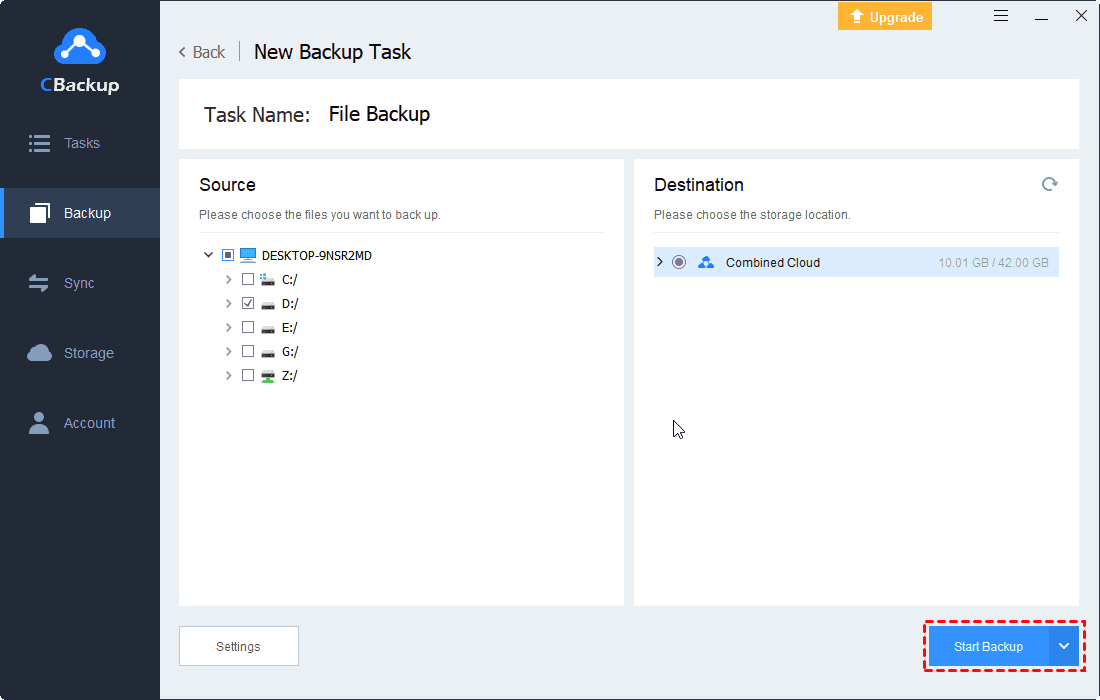Ultimate Guide to Public Cloud Integration: Everything & Best Way
This guide covers everything a user wants to know about a public cloud integration, and you can learn about the easiest and most efficient way to integrate public cloud, please keep reading.
What is meant by public cloud integration?
Most users have public cloud storage services from more than one service provider, and public cloud integration refers to connecting many different public cloud services to a single platform. Hybrid cloud integration allows users to access data from different public clouds in one place, with both businesses and individuals able to manage different applications as well as files from a single, centralized platform.
Why need to integrate public cloud?
Deploying a multi-cloud integration platform can provide several benefits to an individual or enterprise, including:
◆Enhance business collaboration
The repetitive work involved in constantly switching to different public cloud platforms and accessing files reduces overall efficiency. Having all clouds fully integrated can facilitate smoother business processes, with teams able to access and collaborate on the same files in real time, increasing productivity.
◆Increase flexibility and scalability
Integrating public clouds improves access to cloud files on one platform and consolidates public cloud drive spaces. Users have the flexibility to use multiple clouds and get more cloud storage to back up important files.
◆Reduce costs
Monitoring and inspecting different clouds can be costly, and even when multiple public clouds experience errors such as downtime, crashes, or data loss due to natural disasters, it can cost users a lot of time and money to recover files. A good cloud-to-cloud integration platform allows for better management and monitoring of all clouds and controls costs.
Best public cloud integration tool - CBackup
Public cloud integration platforms offer new opportunities for organizations looking to connect disparate cloud drives, but users may still struggle with choosing the right cloud integration service. An excellent public cloud data integration service should preferably have the following characteristics:
-
It can meet the user's choice of mainstream public cloud services.
-
The interface is clear, the steps are simple, and it is easy for users to operate.
-
Provides high security to ensure that the data in all public clouds can not be tampered with, leaked, or lost.
Free cloud to cloud integration service - CBackup can meet all the needs of users. CBackup is a multi-cloud integration and backup software that aggregates mainstream public clouds such as Google Drive, OneDrive, Dropbox, etc. in one place. Users can backup or sync data across public clouds and are able to combine storage from multiple cloud drives to get a complete, large space to store more data to the cloud for free.
How to integrate public cloud with simple steps
With CBackup, you can easily consolidate different cloud drives into one platform, and merge their free storage into a complete space to manage all your cloud storage in one click. CBackup offers clear interface desktop application and web application, follow the simple steps to learn how to connect and integrate multiple public cloud drives now.
Before you begin, sign up for an account on the CBackup website for free, then follow the steps to integrate public cloud drives to get more free cloud space:
Step 1. Download the CBackup desktop app on your Windows PC, and log in with your CBackup account, or you can log in directly to the CBackup website.
Step 2. Click the Storage option on the left taskbar and click the cloud drive, and hit Authorize Now.
✎Note: CBackup is based on the OAUth authorization system and uses 256-bit AES encryption, so your data will be absolutely secured in all processes.
Step 4. Once you've added all the cloud drives, click + Add Combined Cloud option to go to combine cloud storage.
Step 5. Select the cloud drive account that needs to be integrated, and click Next > Combine to finish. CBackup doesn't limit the number of accounts you can add per public cloud service, so you can constantly integrate new cloud drives. You can find your combined cloud in the Storage list.
Backup files to a public cloud integration space
CBackup provides a professional local-to-cloud backup service, you can back up any type of file to the added cloud drive and the combine cloud, please follow the steps below.
Step 1. Tap the Backup option in the left taskbar, click Backup PC to Combined Cloud in the pop-up window.
Step 2. Select any files and folders in your computer, select the Combined Cloud you just merged as the backup destination.
Step 3. Click Start Backup to store the file to the combined public cloud storage.
☛Tip: Before starting the task, click Settings, you can enable Scheduler, Email Notification, File Filter to automate and intelligently the backup task.
Backup files between public clouds
CBackup supports cloud to cloud backup files, allowing users to easily back up files between public clouds, transfer data, and provide multiple guarantees for data in the cloud.
Step 1. Click the Backup option, tap Backup Public Cloud to Public Cloud in the pop-up window.
Step 2. Select the cloud drive you want to use as the backup source, and then select the cloud drive you want to use as your backup destination.
Step 3. Tap the Start Backup option to quickly back up one cloud drive to another.
Sum it up
Public cloud integration services help users centrally manage multiple clouds and the files in them, and CBackup is the best helper. With its high level of security and multiple useful features, any user can easily connect all cloud drives to a single platform, transfer data, and consolidate storage.
Secure & Free