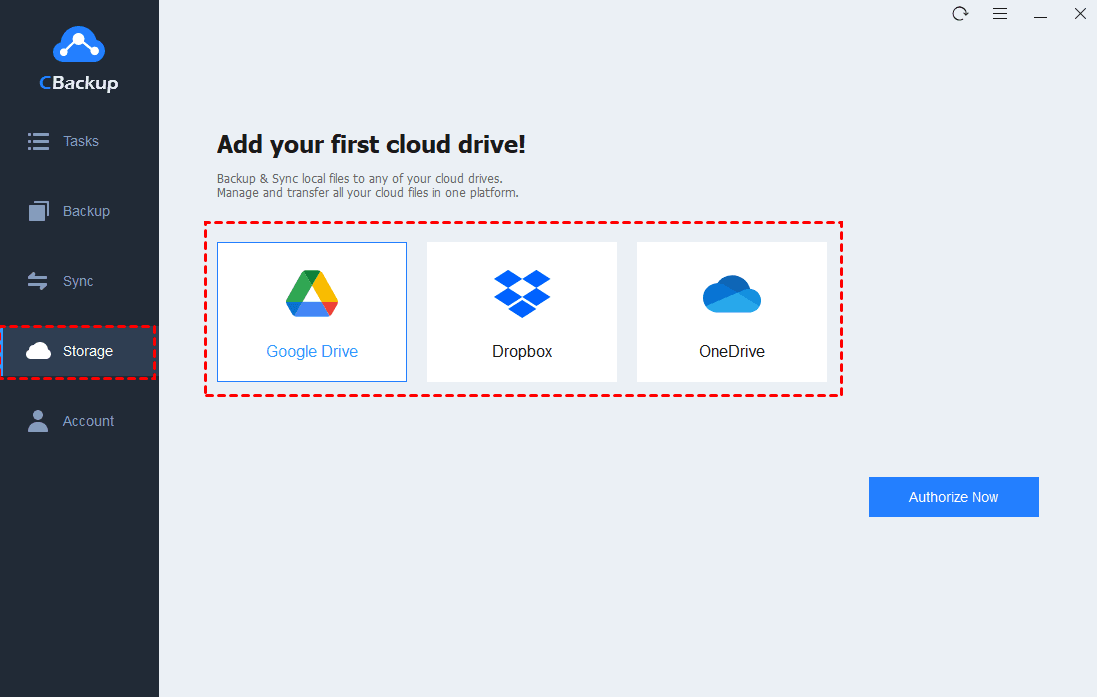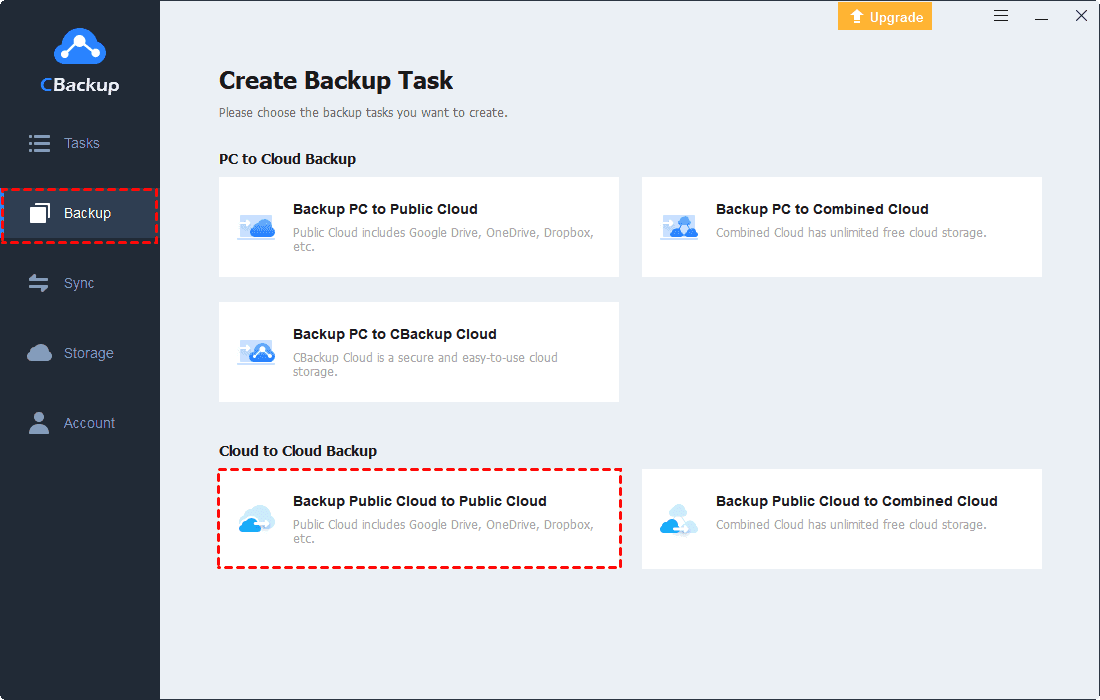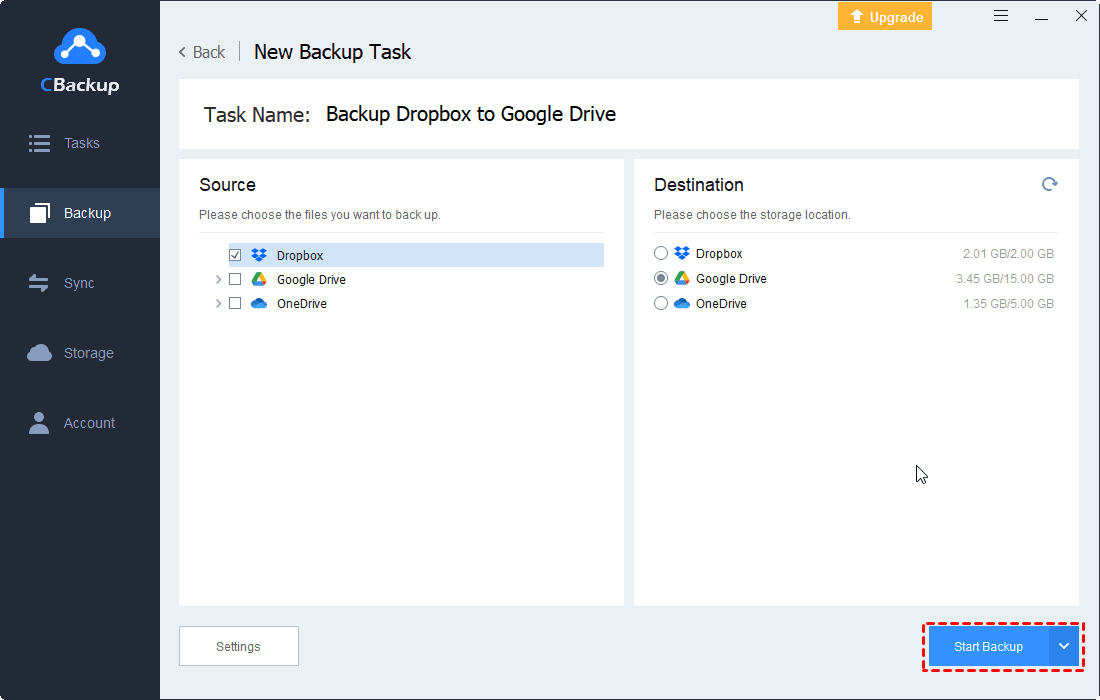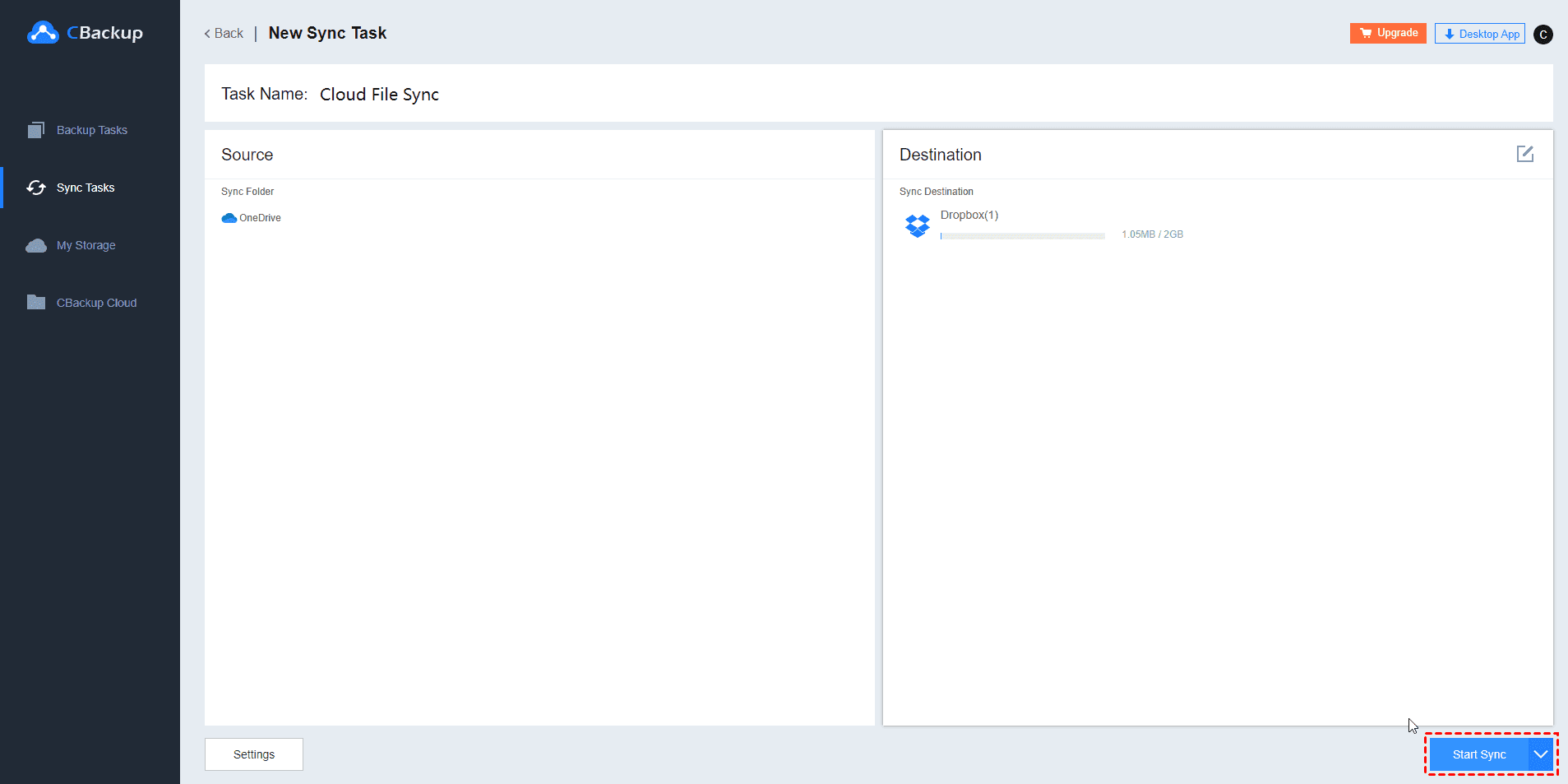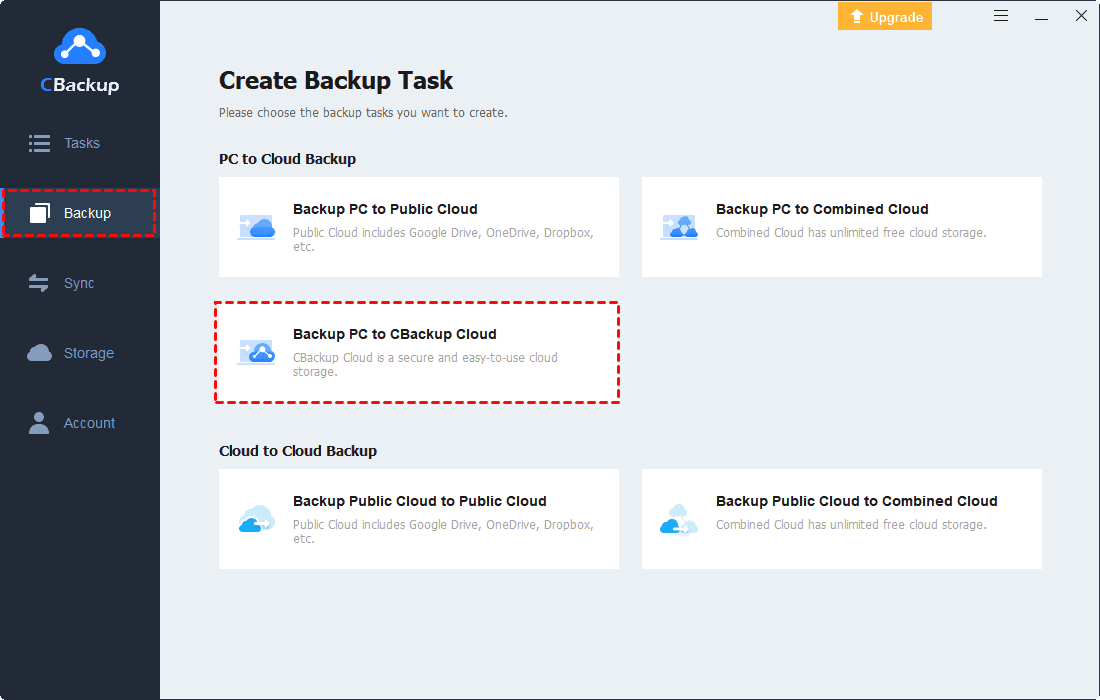Easiest Way to Do Cloud to Cloud Backup Directly and Automatically
This article will show you the easiest way to do cloud to cloud backup directly and introduce you a professional cloud backup services - CBackup.
Scenario
I have stored a lot of files on Dropbox and there is no more storage space. So, I signed up for Google Drive and want to back up some files from Dropbox to Google Drive. I don't want to do that via downloading files from Dropbox and reuploading them to GoogleDrive. Is there a way to backup files from cloud to cloud directly? Looking forward to your kingly reply.
Why need to do cloud to cloud backup?
Nowadays, from a data security standpoint, cloud storage is considered a safer alternative to legacy storage systems, there are also many users who follow a 3-2-1 backup strategy to ensure data security. So, a lot of people save files on could like Google Drive, OneDrive, Dropbox, and so on. Sometimes, they need the cloud to cloud backup solutions for the reasons below:
To save the effort: Tired of logging in to each account every time and managing files among several different cloud drives, people are seeking an easy way to transfer files between clouds. Instead of downloading files from one cloud to a local computer and then re-uploading files from the local computer to another cloud manually, they want to backup files cloud to could directly.
To protect your data: Although cloud backup has generally proven to be more reliable than local storage places, errors like humans accidentally deleting important files, overwriting one another’s documents, and downloading viruses could still lead to a data disaster. Therefore, it is important to make a backup. To save local storage space, people may choose to do cloud to cloud backup directly.
To free up space: Nowadays, many people use more than one cloud storage simultaneously so that they can enjoy more free storage space. Sometimes, when the space of one cloud storage is insufficient, they may want to backup files from one cloud to another that has enough space to free up some space.
How to backup files cloud to cloud directly?
If you need to move files between two cloud storage, you may need a way that can help you do cloud to cloud backup directly. Actually, there is no built-in tool in cloud storage that can help you backup files cloud to cloud without downloading and uploading, so, you can turn to professional cloud data backup serveries like CBackup.
With the help of CBackup, you can backup files including games, music, videos, documents, and any other files from one cloud to another directly instead of downloading and re-uploading. Meanwhile, CBackup supports many mainstream cloud storage so that you can cloud to cloud backup Dropbox, Google Drive, OneDrive, and so on
What's more, there are many useful backup features that can bring you much convenience. For example, you can set up a scheduled backup task in a specific time/daily/weekly/monthly mode. After setting, your data will be backed up between cloud drives at a regular interval or simply for a special timing. And with the File Filter feature, you can choose to exclude certain types of files or contain only specified types of files when backing up.
Backup files cloud to cloud via CBackup
Check this step-by-step tutorial to learn how to cloud to cloud backup Google Drive via CBackup.
1. Download CBackup. Create a CBackup account and sign in.
2. Add and authorize your two target clouds under the “Storage” tab. (CBackup bases on a standard OAuth system that can ensure your account’s security).
3. Click on the “Backup” tab, then, click the “Backup Public Cloud to Public Cloud” button to create a backup task.
4. Name your backup task if needed, choose a cloud as the backup source, tick another cloud as the backup destination.
5. Click “Start Backup” in the lower right corner to perform cloud to cloud backup.
More information about CBackup
Besides cloud to cloud backup, CBackup also offers other useful functions such as cloud to cloud sync and PC cloud backup, cloud storage combination, and so on. You can check the information about these functions as below:
Cloud to cloud sync: the cloud to cloud sync is the new function of CBackup that can help you sync files between two cloud storage directly. And this function also allows you to set up settings like scheduled sync, file filter, and so on. (Please go Sync > Sync Public Cloud to Sync Public Cloud to enter CBackup web app to enjoy)
PC cloud backup: the PC cloud backup feature is the most important feature of CBackup. It allows you to backup your PC files to CBackup Cloud securely and quickly. It offers huge backup space and many useful backup settings.
Cloud storage combination: the cloud storage combination is also a useful function of CBackup. It allows you to add and combine cloud storage space of all accounts owning to one or different cloud storage. In this way, you can enjoy more free storage space or take full use of your storage space in different accounts.
Verdict
Cloud to cloud backup can be easy work with the help of CBackup. With just one single login, you can do cloud to cloud backup or sync and manage all your files on different clouds in a flexible way. And with its useful features, you’ll find how easy it can be to backup files between cloud drives automatically and regularly.
Besides cloud to cloud backup, CBackup can also help you expand your cloud storage by combining multiple clouds together in one place, so you can have all the needed storage for your files. What's more, it also offers a useful PC cloud backup service, which can help you protect your important computer data remotely and safely.
Free Cloud Backup & Sync Service
Transfer files between cloud drives, combine cloud storage to gain free unlimited space
Secure & Free